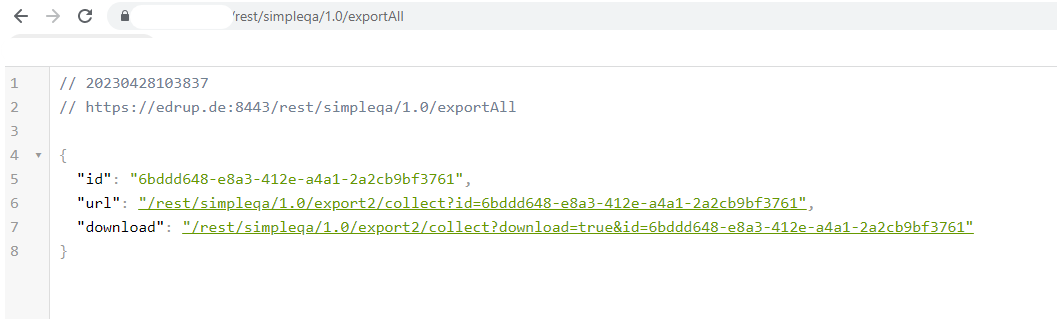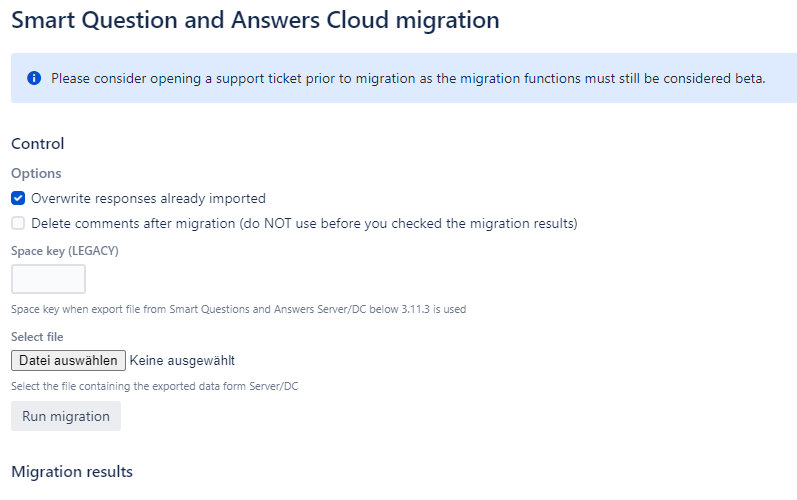...
Step | Description | Image | ||||
|---|---|---|---|---|---|---|
1 | Perform a regular migration using Atlassian’s migration assistant. | |||||
2 | On your Server/DC instance Either export a single topic using the /export2 REST endpoint on your Server / Data Center instance as described here (please expand “Using the REST interface”) or export all topics using the /exportAll endpoint. Example:
💡 Both endpoints deliver an url and a download link first. When you click the download link you will either get a message that the export has not been finished yet (ready : false) or the browser downloads the file already. In case the export has not been finished yet, reload the page e.g. every 10 seconds until you get the download. | |||||
3 | On your Cloud instance 🕑 Based on the latest experience we had with a customer it might take a while after migration before the Confluence Cloud index picks up the migrated pages - our migration functions however need an up-to-date index. It might therefore be necessary to wait until the index is current. First navigate to:
Example:
Once the page has been loaded you can configure the migration:
| |||||
4 | Select the file you have exported under step #2 and run the migration |
...