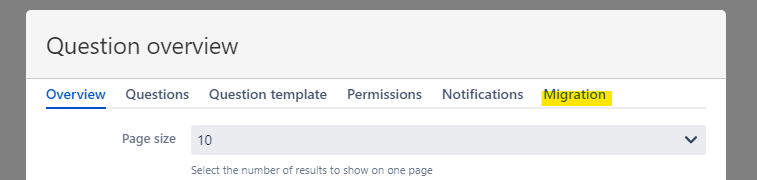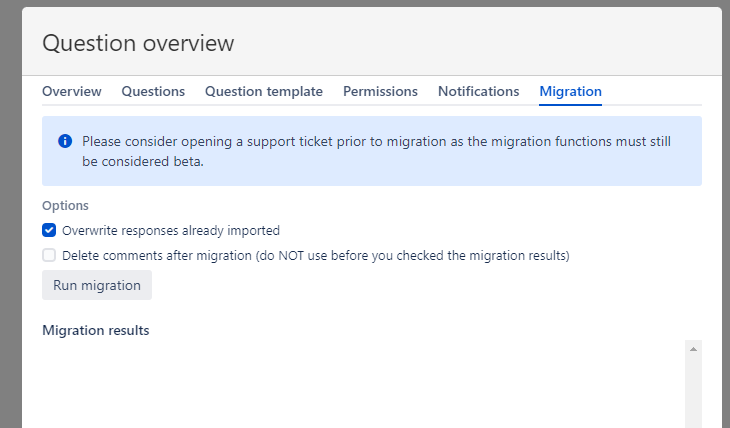...
 The migration must still be considered beta and it is a little complex. We therefore recommend that you open a support ticket prior to migration so that we can assists you.
The migration must still be considered beta and it is a little complex. We therefore recommend that you open a support ticket prior to migration so that we can assists you.You can’t migrate all content or information. The currently known limitations are:
The vote count of an answer is migrated but not who voted.
Only answers and direct comments to answers are migrated. Deeper levels of comments are not migrated.
Not all content in answers can be migrated. We support the migration of rich text, lists, tables (limited), code macros, mentions, images, web links and links to attachments, attachment views. The following things however are not migrated: emojis, other macros.
Topic settings are not migrated.
Only an admin can perform the below migration steps.
We only a support a migration topic by topic.
Questions with edit limitations to the author will not be fully functional in cloud.
Migration step by step
Step | Description | Image |
|---|---|---|
1 | Perform a regular migration using Atlassian’s migration assistant. | |
2 | Export a single topic to a JSON file using the REST endpoints export or export2 on your Server / Data Center instance described here (please expand “Using the REST interface”). Please name the export file exactly “sqa_export.json” and save it on your computer. | |
3 | Upload “sqa_export.json” to the topic page (the page holding the Overview macro of the relevant topic) as attachment. | |
4 | Edit the topic page and then edit the overview macro. In case everything went right an additional tab called migration will show up. 💡 Please remember that you must be an admin to see the migration tab. | |
5 | On the migration tab make your settings (we recommend to keep them as they are for now) and then hit “Run migration”. The migration will now start and you will see all details under migration results. In case everything worked fine and you have checked that you are happy with the migration result you may check “Delete comments…” and run the migration again. This will delete the old comments not needed anymore. | |
6 | Configure the rest of your topic. | |
7 | Repeat the steps for all other topics you want to migrate. |
...